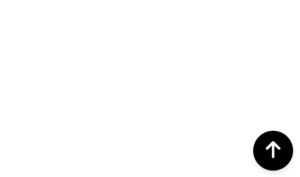
✅ Steps to Add in WPCode Plugin:
- Go to WPCode → Add New Snippet
- Select “HTML Snippet”
- Paste the code below
- Set Location: Site Wide (Footer)
- Activate the Snippet
📌 Full Code for WPCode Plugin
<link rel="stylesheet" href="https://cdnjs.cloudflare.com/ajax/libs/font-awesome/6.4.2/css/all.min.css">
<style>
/* Scroll-to-Top Button Styling */
#scroll-to-top {
position: fixed;
bottom: 20px;
right: 20px;
width: 50px;
height: 50px;
background-color: #000;
color: #fff;
font-size: 24px;
text-align: center;
line-height: 50px;
border-radius: 50%;
cursor: pointer;
box-shadow: 0 4px 6px rgba(0, 0, 0, 0.1);
transition: opacity 0.3s ease-in-out, transform 0.3s ease-in-out;
opacity: 0;
visibility: hidden;
}
#scroll-to-top:hover {
background-color: #333;
transform: scale(1.1);
}
</style>
<!-- Scroll-to-Top Button -->
<div id="scroll-to-top">
<i class="fa-solid fa-arrow-up"></i>
</div>
<script>
document.addEventListener("DOMContentLoaded", function () {
var scrollButton = document.getElementById("scroll-to-top");
// Show button when scrolling down
window.addEventListener("scroll", function () {
if (window.scrollY > 300) {
scrollButton.style.opacity = "1";
scrollButton.style.visibility = "visible";
} else {
scrollButton.style.opacity = "0";
scrollButton.style.visibility = "hidden";
}
});
// Scroll to top when clicked
scrollButton.addEventListener("click", function () {
window.scrollTo({ top: 0, behavior: "smooth" });
});
});
</script>
🔹 How It Works:
✅ The button appears when the user scrolls 300px down.
✅ Smoothly scrolls to the top when clicked.
✅ The button is styled to be minimal and responsive.
Just activate the snippet in WPCode, and your Scroll-to-Top Button will work! 🚀

