Integrating Google Analytics and Google Search Console with your WordPress site is essential for understanding your traffic, improving SEO, and growing your blog or business. This step-by-step guide will help you connect both tools properly—even if you’re a beginner.
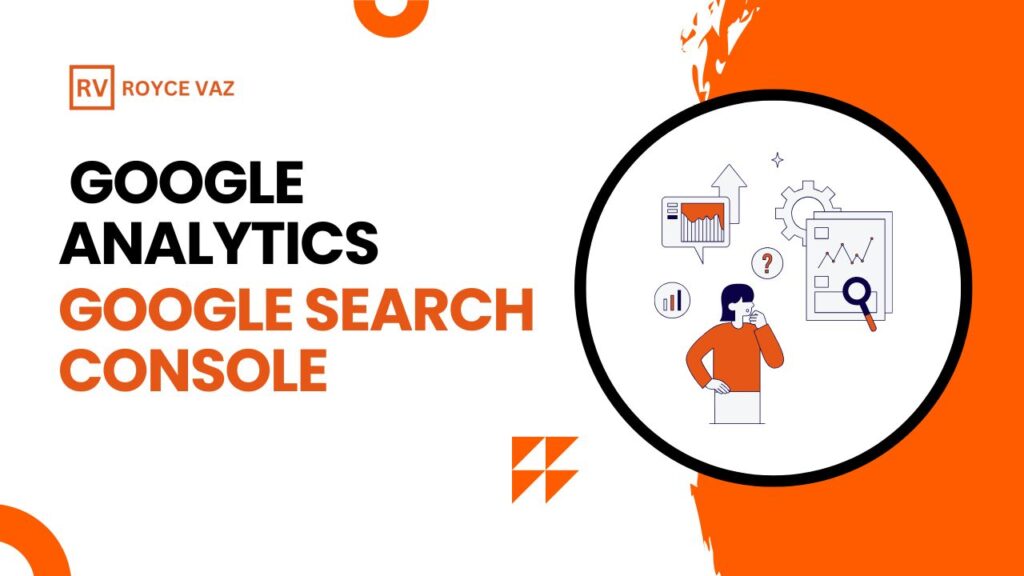
Step 1: Set Up Google Analytics
1.1 Create a Google Analytics Account
- Go to analytics.google.com
- Sign in with your Google account
- Click on Start measuring
- Enter your Account Name, then click Next
1.2 Set Up a Property
- Enter your website name and select your time zone and currency
- Click Next, choose your business size and goals, then click Create
1.3 Add a Website Data Stream
- Choose Web when asked where you want to collect data
- Enter your website URL
- Click Create stream
1.4 Copy the Measurement ID (G-XXXXXXXXXX)
You’ll use this to connect Analytics to WordPress.
Step 2: Add Google Analytics to WordPress
You can add the tracking code in two ways:
Option A: Using a Plugin (Recommended for Beginners)
Use a plugin like:
- MonsterInsights
- Site Kit by Google
- GA Google Analytics
With Site Kit:
- Install and activate Site Kit by Google from your WordPress dashboard
- Go to Site Kit > Dashboard
- Click Connect Service > Analytics
- Sign in and allow permissions
- Choose the property you created in Step 1
Option B: Manually Insert Tracking Code
- Go to your WordPress dashboard > Appearance > Theme File Editor
- Open
header.php - Paste your Google Analytics script before the closing
</head>tag - Save changes
Step 3: Set Up Google Search Console
3.1 Go to search.google.com/search-console
- Click Start now
- Sign in with your Google account
3.2 Add Your Website You’ll see two options:
- Domain (entire domain): use
yourdomain.com - URL prefix (specific URL): use
https://yourdomain.com
For WordPress, choose URL prefix for easier verification.
Step 4: Verify Your Website
Option A: Using Site Kit Plugin
- Go to Site Kit > Settings > Connect More Services
- Click Search Console > Set up
- Follow the prompts to verify your site automatically
Option B: Manual Verification
- Choose HTML tag in Search Console’s verification methods
- Copy the
<meta>tag - Install a plugin like Insert Headers and Footers
- Paste the code in the Header section
- Save and go back to Search Console to click Verify
Step 5: Link Google Analytics with Search Console
- Go to Google Analytics
- Click Admin (gear icon) > Select your property
- Under Property Settings, go to Product Linking > Search Console Linking
- Click Link, then select your verified Search Console property
- Follow the steps and click Submit
Final Tips
- Wait for data: It can take up to 24 hours to see data in your dashboards.
- Use Site Kit: It provides a unified view of Analytics, Search Console, PageSpeed Insights, and more—all within your WordPress dashboard.
- Monitor regularly: Track user behavior, search keywords, traffic sources, and performance insights to improve your site.
By connecting both tools, you get powerful data to boost SEO, optimize content, and grow your WordPress site effectively.

